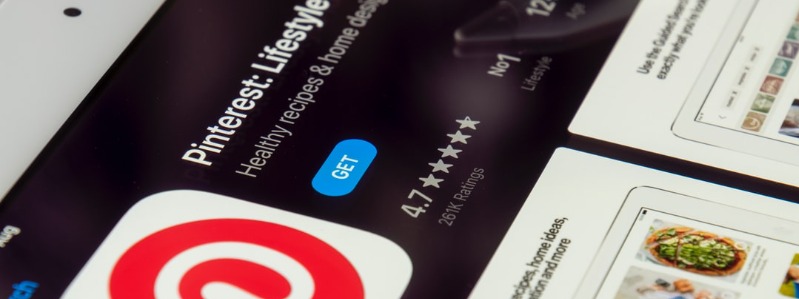Pinterest is a great way to drive traffic to your blog, whether you are a mom blogger, or another kind of blogger. People love looking at pictures and when they see one they like, they often click through and visit the site it came from. Adding Pinterest to your Facebook fan page timeline is just one more way to advertise your Pinterest boards, and ultimately your blog.
WooBox has come up with a simple, and Free, way, to add Pinterest to your Facebook timeline and it only takes about 5 minutes to set it up.
How to Add Pinterest to your Facebook Fan Page
1. visit woobox.com/pinterest
2. Click the green Install Pinterest Tab button.
3. Choose the Facebook Fan page you want to add the WooBox Pinterest app on. If you have more than one you will have to click the drop-down list to see them.
4. Click Add Page Tab.
5. Type your Pinterest user name on the box provider.
6. Choose whether you would like to link to your main board or just one board. If you want to link to one board only you will have to go to your Pinterest account and copy the URL for that one board.
7. Click in the box next to Show Facebook Like & Send button on Pins if you want readers to be able to share your pictures.
8. Choose whether the Fans need to Like your page to see the Pinterest page or leave the default settings which is what I did.
9. Click Save Settings.
10. Click View tab (top right) too see what it looks like.
How to Change the default Pinterest Button on Facebook
Make sure you are on your main Facebook fan page first and not the new Pinterest tab you just created.
1. Click the arrow that points down so you an edit the button and then click the pencil icon at the top right corner of the Pinterest app.

2. Click Edit Settings.

3. Click Change next to Custom Tab Image. A new window will open.
4. Click Change and upload the image you want to use. Remember, the image needs to be 111px x 74px in size.
You can use one of these Pinterest images if you like. These Pinterest buttons have been created to be the exact size you need.
How to Save An Image: Right-click on the image and then left-click Save As to save it to your computer.



5. Close that window once you are done uploading the image.
6. Type a Custom Tab Name (optional) and click Okay.
Click the Pinterest button and now you will see your Pinterest board shown on a new page on your Facebook fan page.